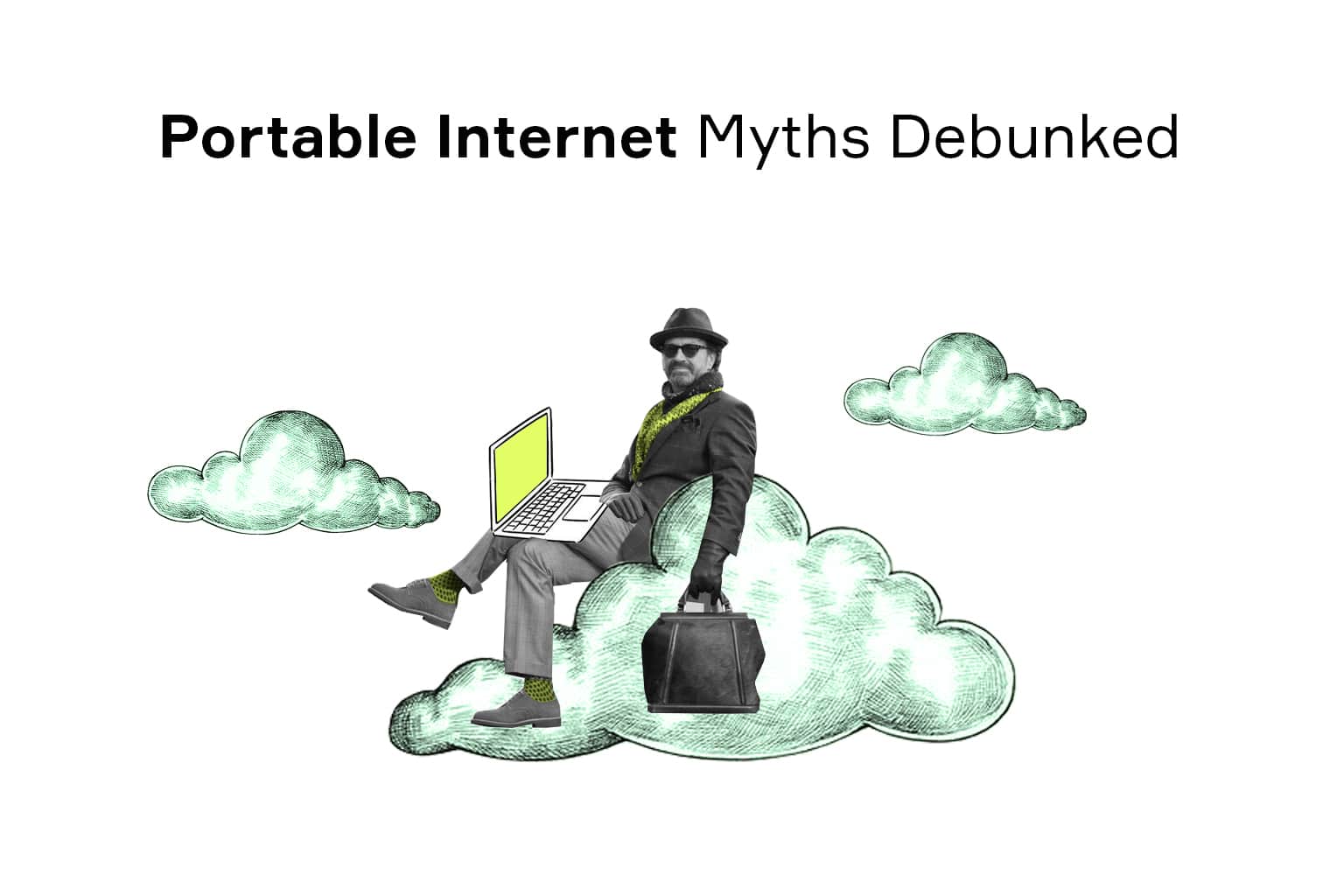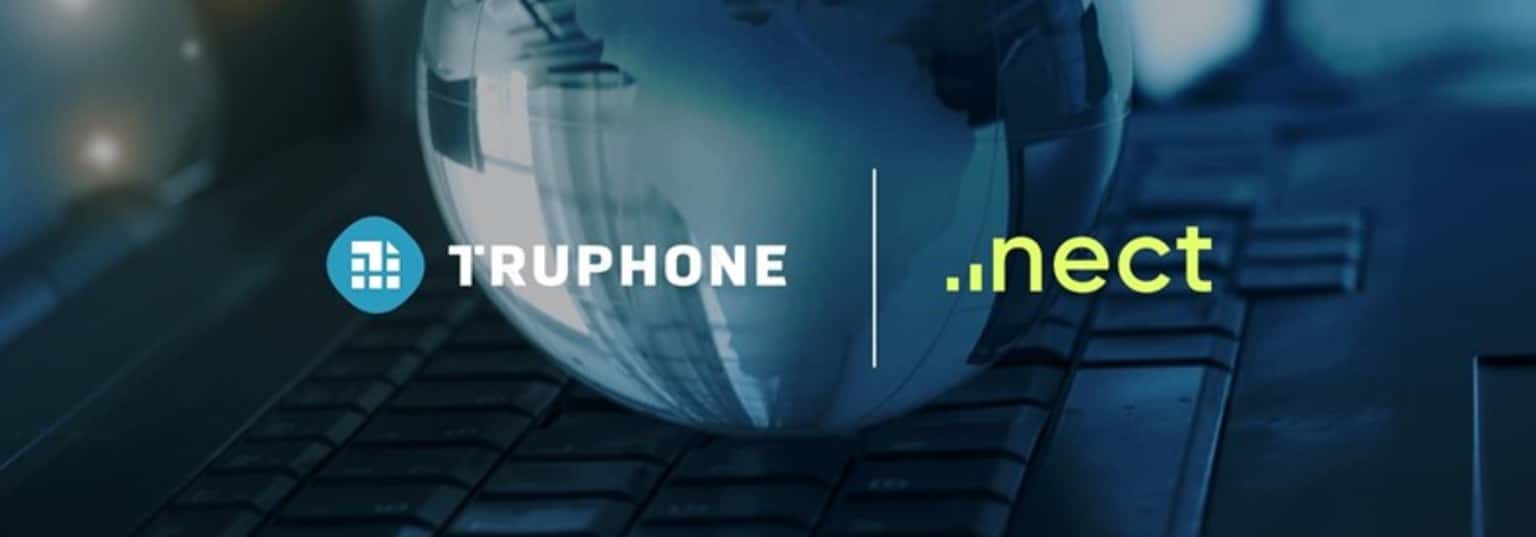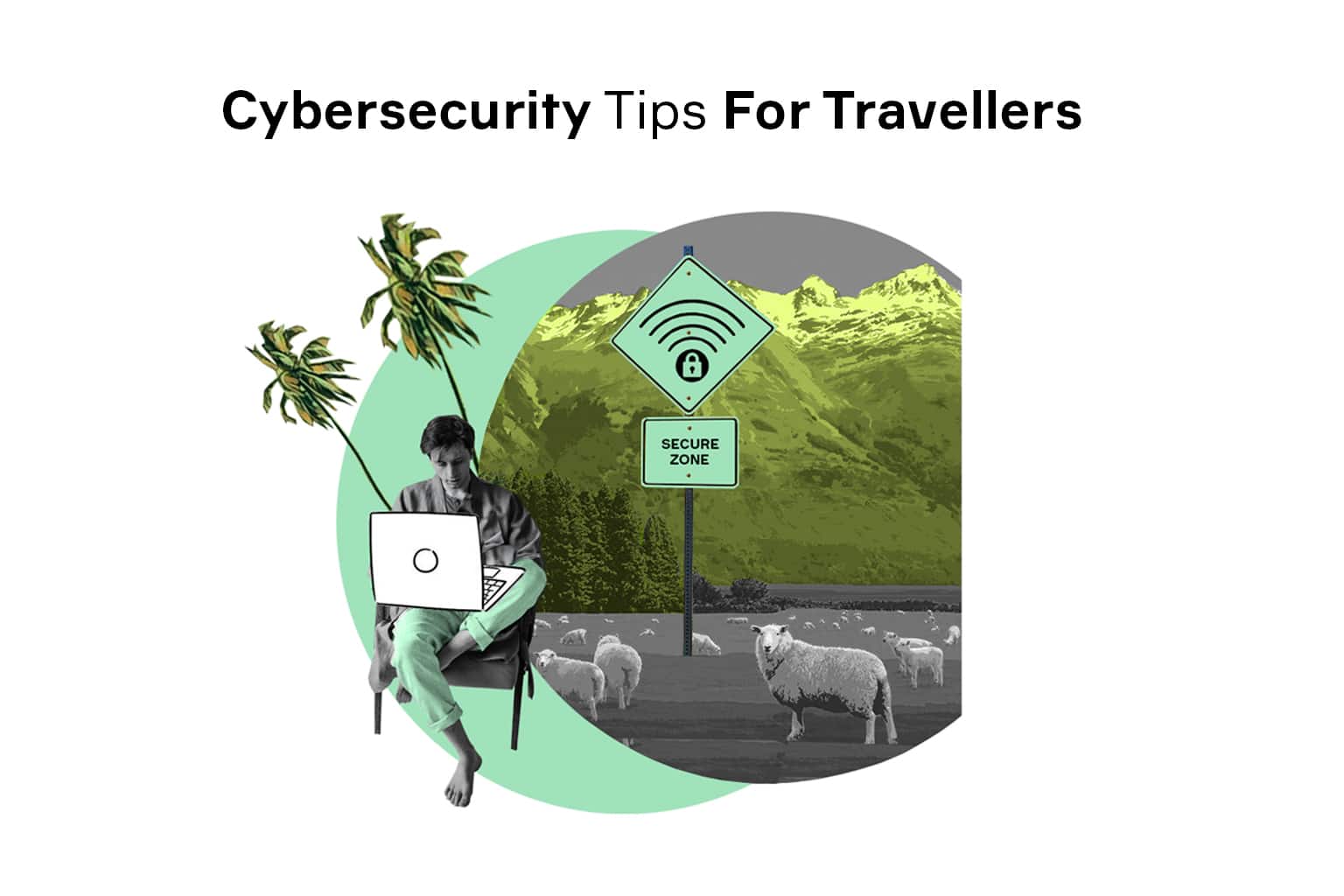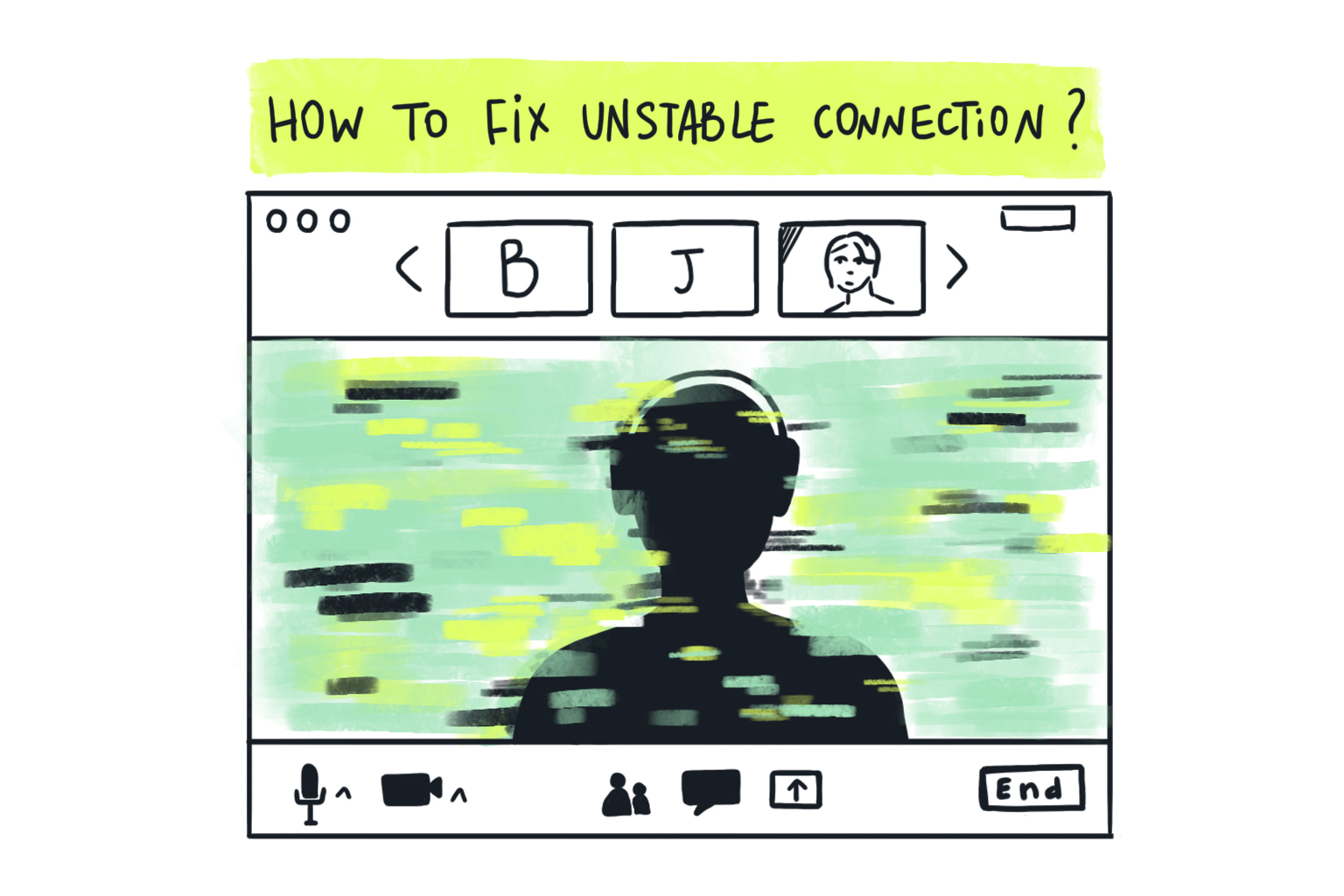
When the Internet works without a hitch, you rarely stop to think about how complex it actually is. It is only when you try to figure out why your Internet keeps cutting out when you realize how much of a tangled mess it really is. To make this experience as non-painful as possible, here is some advice on how to find the reason behind a faulty connection and how to boost your internet so you could get what you pay for.
Why Does My Internet Keep Dropping?
The Internet connection is achieved by the complex arrangement of hardware and software. In most cases, it is enough for just one of the links in this chain to break to cut you off from the network. So, if you were hoping for a simple clear-cut answer – you will be disappointed. In reality, there are multiple possible reasons your Internet keeps dropping, so pinpointing the issue may take some time and effort. Below is a list of the most probable causes.
Router Malfunction
The most frustrating part of fixing unstable Internet is confusing the Internet signal you get from your provider with the one your devices receive over Wi-Fi. The main culprit here is the router – a piece of equipment that shares the connection between all your devices. This can be done over cable, although wireless connection is far more common. The first red flag that points in this direction is when the Internet keeps disconnecting on your laptop but works perfectly fine on a smart TV on the same network. However, it is also possible to observe an unstable Internet connection on all devices. Here is why it can happen:
- Faulty hardware: The router is malfunctioning
- Faulty connection: The router has trouble connecting to the Internet
- Weak signal: the router is too far from the device
- Radio interference: The connection is jammed by another source
- Software issues: The router is not optimally configured
In any of the above, the Internet is probably fine – it is the equipment that lets you down, which means the issue has to be solved locally.
Device Configuration
Another possible reason your Internet connection is unstable due to the way your laptop is configured. More specifically, as a part of power management policies, it will turn some services off to prolong battery life. Phones are even more prone to this issue, as each vendor has its own view on how power should be managed and will tweak their operating systems accordingly.
An easy way to tell whether you are dealing with a power management issue is to notice when the issue occurs: If you keep losing Internet connection while actively using the device – you should probably look elsewhere. Overall, power-saving may be a good idea for some scenarios where access to outlets is scarce, and every single minute counts. However, for a home setup, this makes very little difference – in fact, it produces more harm than good, so consider disabling it.
Overloaded Channel
Another thing to keep track of when dealing with unstable Internet is the clogged network. It may look like the most trivial thing to spot – after all, it was you who started that 20 Gb download in the first place, so you know when to expect a slowdown. However, some activities, such as peer-to-peer uploads, can eat up a chunk of bandwidth while staying in the background. Or maybe your gaming console just decided to fetch that huge update you’ve been delaying for weeks. Such issues are annoying but temporary and will resolve on their own.
Alternatively, certain software can communicate with the Internet so that it does not involve a lot of data but stresses the connection due to the frequency of request. This may actually be a pain to locate, as different monitoring tools will treat such activities differently. Nowadays, a typical smart home can have a plethora of WiFi devices that can overwhelm the network when not configured properly. Fortunately, once found, they can be fixed by following instructions online.
Malicious Software
To be fair, viruses, which are often blamed for unstable Internet connection, are not among widespread causes. Nevertheless, when everything else is ruled out, this option is worth considering. Malware can cut you off the network in two ways. First, it can damage drivers or other critical parts of the system responsible for connectivity, which makes it a software issue. Sometimes, it can even trick you into thinking that your Internet keeps dropping to make you download and install another malware disguised as a cure.
Alternatively, malware can settle within your system and use your connection for its own purposes, like infecting other machines or mining cryptocurrency. In this case, the laptop will be losing internet connection every few minutes. This scenario is closer to the overloaded channel issue and can be diagnosed and resolved similarly – by removing the extra load.
Confusing Zoom Internet Connection Warning
One thing that deserves a separate mention is the handling of poor connection by different apps. The most familiar example for many readers would be the “Your Internet connection is unstable” warning displayed by Zoom or similar video call services. Occasionally, one would even have their call session disconnected despite the web browser still having no trouble loading pages.
The reason for this weird Schrodinger situation in which the Internet is dead and alive at the same time is the difference in connection requirements. Real-time media broadcast is much more susceptible to a slowdown than web pages, which can be loaded in several attempts. Moreover, some applications, like on-demand video streaming, would prioritize bandwidth over stability, so they wouldn’t mind if the Internet cuts out for a few seconds.
To make matters even more complicated, some software may be sensitive to other issues, such as high CPU usage, and will mistakenly report the Internet quality as the root of the problem. In other words, you may end up with apps that keep reporting unstable connection despite everything else working like a charm.
How to Fix Unstable Internet Connection

Because there are so many possible reasons for unstable Internet connection, fixing the problem might take some work. Here is a checklist that covers all essential steps – enough to get you through the most common issues.
Find the Weakest Link
As mentioned above, there’s an entire supply chain that connects you to the web, so the logical first step would be to find which one is at fault. The typical list of suspects, starting from the nearest one, looks like this:
- Receiving device
- WiFi router
- Cables
- Radio signal
- Modem
- ISP
Depending on your setup, the routine check may involve different steps. For instance, if you have multiple devices connected to the same router, seeing that some are working, but not others should already point in the right direction. Other times, you might need to connect your laptop via Ethernet instead of WiFi. If only wireless Internet keeps dropping – it’s the radio signal you need to look into. Finally, when both a USB modem for laptop and a cable connection perform equally poorly – maybe service quality is at fault.
Keep Everything Updated
It is nearly impossible to find an article on any digital issue that wouldn’t suggest updating your laptop’s drivers. Nevertheless, there are still many devices running on legacy software, which introduces some problems. To make matters worse, some of these devices, like older WiFi routers, are quite difficult to update. Still, going through the hassle is well worth it, as outdated firmware may well be the reason your Internet keeps dropping.
Keep Your Connection in Check
Another useful practice is monitoring your Internet connection. There’s no shortage of tools for network monitoring, so it is always possible to find something that fits your needs. This will not only help you understand the problems with connection but may actually reveal something that went under the radar, like malware that eats up your bandwidth.
Read the Fine Print
If you’ve gone through every possible reason and still keep losing Internet connection, these issues might be a part of your contract with the service provider. ISPs need to balance the load on their infrastructure, and some of the measures they use are less fair than others. The most controversial method is throttling – slowing down internet speeds under certain conditions. These conditions are usually hidden deep within contract agreements and sometimes lead to absolutely inane results like cutting the connection of fire departments during a wildfire response.
How to Boost My Internet Speed

Once you’ve achieved a stable Internet connection, you can try and go one step further by making it even faster. Below are some hints on how to boost your Internet connection:
- Keep your network lean by disconnecting gadgets you don’t need and shutting down unused cloud services.
- Switch to cable – even the best WiFi modem connection cannot keep up with a good old USB cable, which you can use for critical operations like an important call.
- Try Different Equipment: A modern 4G USB modem can sometimes outperform a cable connection, so give it a go if you have one around.
- Ensure full WiFi coverage, either by moving your devices closer to the router or by using a signal booster that extends WiFi reach.
- Consider a VPN – some ISPs throttle the Internet bandwidth selectively based on what you do; using a virtual private network may prevent this by concealing your activities.
Wrapping Up
The Internet is far more accessible now than it was just a decade ago, yet fixing problems have become only slightly easier. Something as trivial as finding the reason behind an unstable connection can take a lot of fiddling. Some of the problems can be dealt with simply by switching to modern solutions like portable USB modems. Nevertheless, being in control of your Internet is still a worthwhile time investment and will spare you from unpleasant surprises.
All illustrations are created by Lucy Ivanova, a Chief Creative Officer at nect.